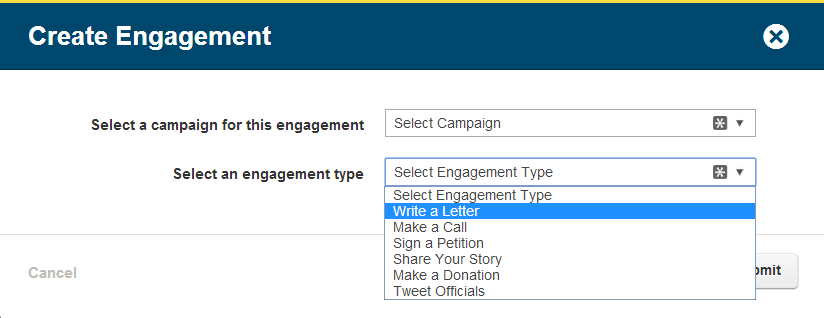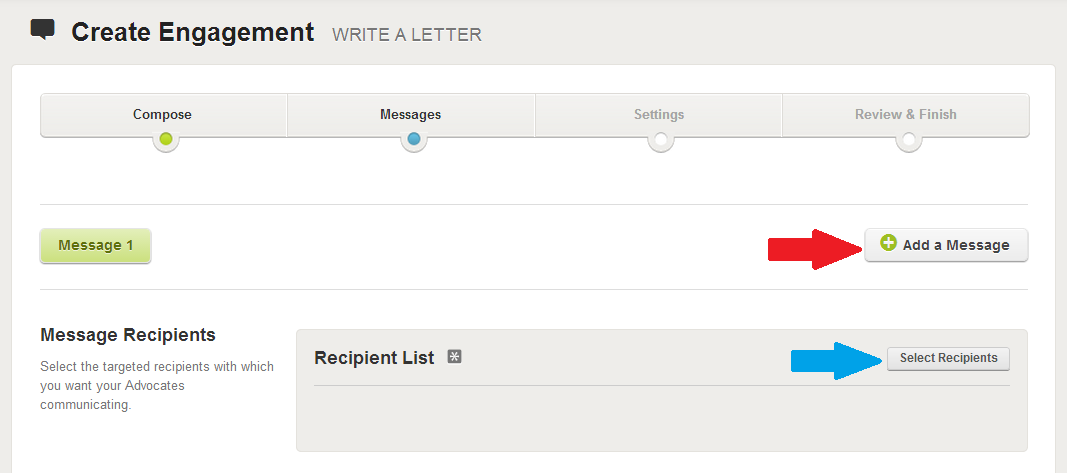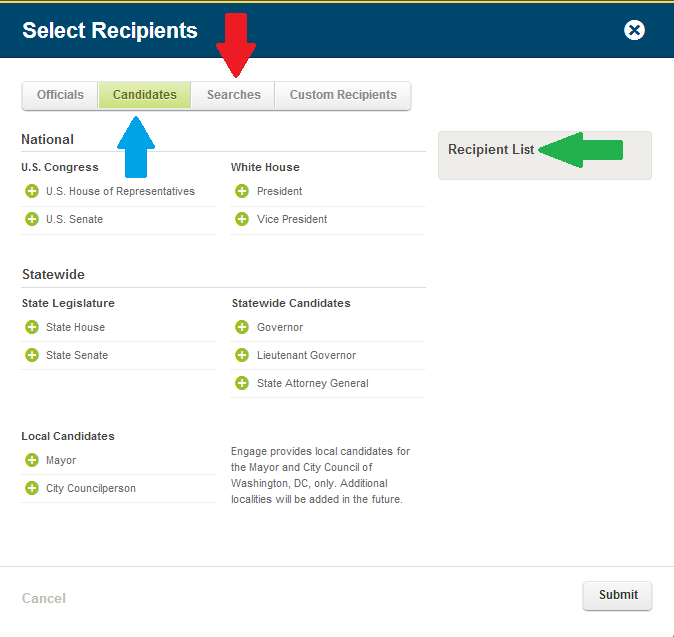UPDATE: Following the election, losing candidates are purged from the database. You can now use Candidate Write a Letter Engagements to contact the winners before they officially take office.
As discussed previously in Get-Out-The-Vote Through Engage, elections are a great time to deliver additional member value, build trust and drive thought leadership.
While you’re providing your stakeholders with information about the upcoming election, you might also consider creating a series of letters that your advocates can submit to the candidates running for office in their district. Whether it be to have your members ask questions of the candidates that might affect how they vote or simply to let candidates know that you’ll be watching them should they be elected, the Write a Letter Engagement to Candidates can be a powerful tool in your ongoing advocacy strategy. And that’s before we even consider the additional data points that employing this engagement would generate – data that can help us hone messaging, identify the most active advocates and more.
To get started, visit the “Engagements” page under the Engage navigation item and click the “Create Engagement” button highlighted by the blue arrow in the image below.
Select the Campaign that this Engagement will be assigned to and then select “Write a Letter” from the “Engagement Type” drop-down menu and click the “Submit” button.
On the “Compose” tab of the Engagement wizard, enter your information as you would for any other Write a Letter Engagement and click the “Continue” button on the bottom of the page to move on to the “Messages” tab. Click the “Select Recipients” button (highlighted by the blue arrow in the image below) to choose the Candidates you would like to target with this Engagement.
If you’re looking to address multiple groups of candidates with specific messaging – say one message to House candidates with a separate message to Senate candidates, click on the “Add a Message” button (highlighted by the red arrow below). Other users of the multi-message approach might be to send one message to candidates, with a separate message going to incumbents. (Use the search tool to create a search for Incumbents)
In the Select Recipients detail window click the “Candidates” tab (highlighted by the blue arrow below) and add groups to the “Recipient List” (highlighted by the green arrow) by clicking the green plus sign icon next to the group you would like to add. If you would like to remove a group you have already added to the recipient list, just click the red minus sign icon next to the item in the list you would like to remove.
You can select Candidate Searches that you have created from the “Searches” tab highlighted by the red arrow below. Click submit when you are finished.
Compose your message or messages as you would for a typical Engagement and continue through the “Settings” and “Review & Finish” pages to complete and publish your Engagement.