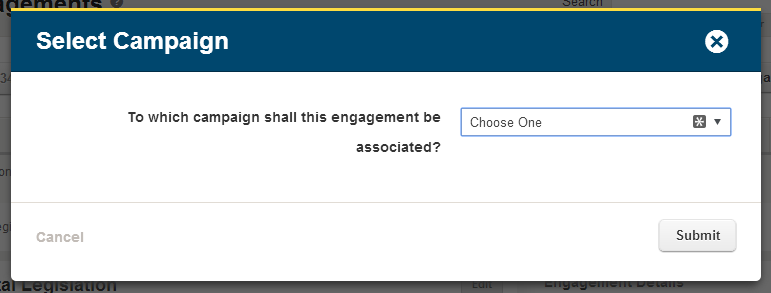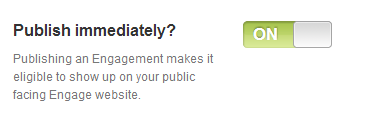An important part of the CapWiz to Engage migration process is cloning and publishing any Alerts that were migrated from CapWiz and that you would like to have published on your Engage site as Engagements.
Begin by creating the Issues and Campaigns that your Engagements will be assigned to. All Engagements must be assigned to a Campaign and all Campaigns must be assigned to an Issue.
Once you have created your Issues and Campaigns visit the Engagements page. To find your migrated Alerts click to the Inactive tab (highlighted by purple arrow in the image below). Next, identify the Alert you would like to publish as an Engagement. To find your Alerts that were marked as “Active” in CapWiz click on the “Campaign” column header to sort the list.
When you have identified the Alert, click the detail button to open the detail panel (highlighted by red arrow in the image below) and then the clone link (highlighted by green arrow in the image below).
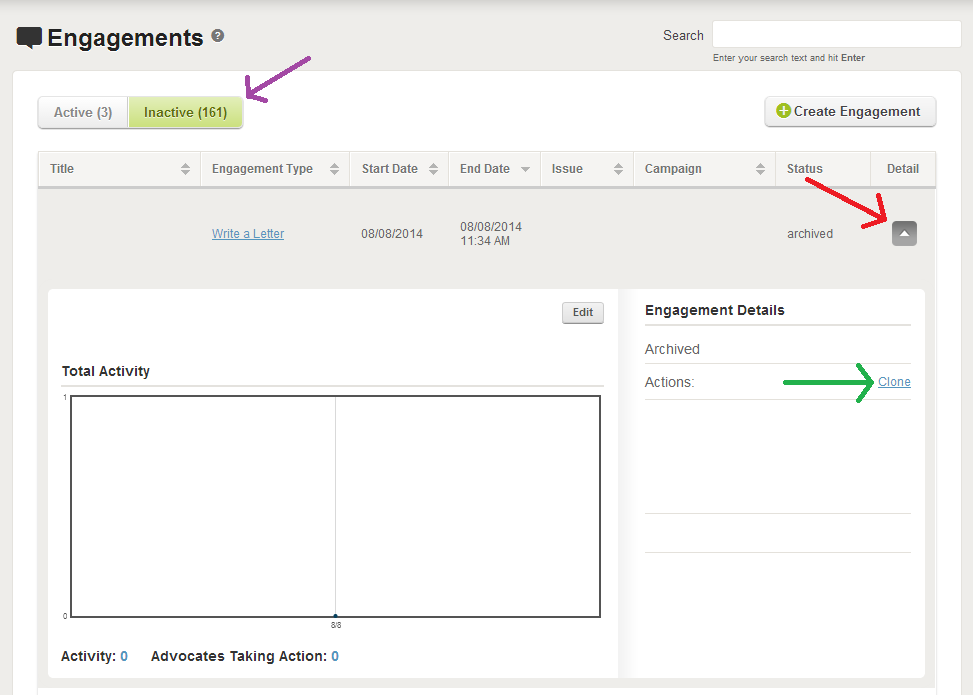
Select the Campaign that the Engagement will be assigned to in dialogue box that opens and follow the instructions in the Engagement publishing wizard.
Your CapWiz content will already be populated in the editor. If your Alerts used recipient search groups you will need to build those searches in Engage on the Officials and Custom Recipients page. To make the Engagement live, be sure that the switch is turned to “On” in the Publish Immediately section in the Settings tab of the publishing wizard.