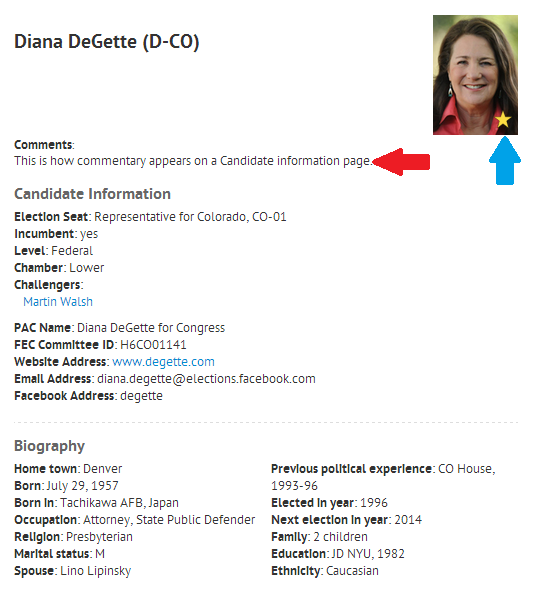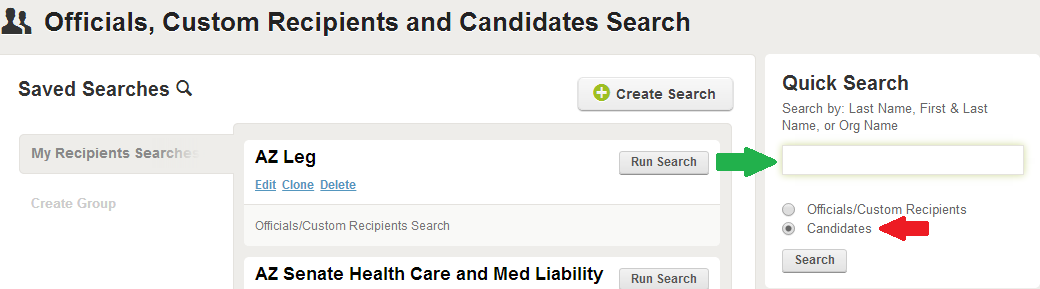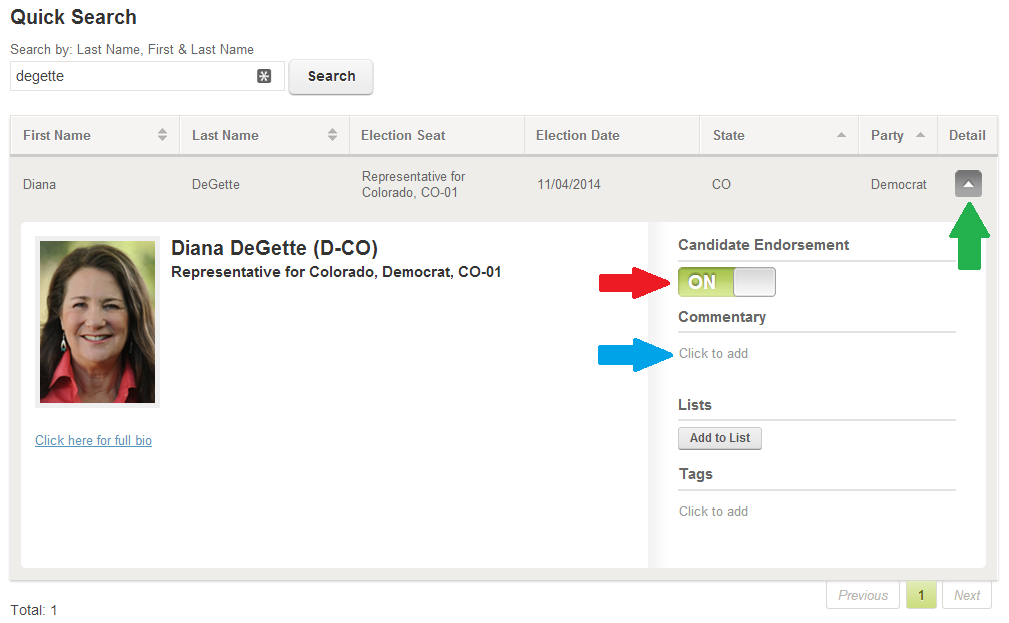Quick Candidate Searches & Customization
Engage clients can search for and customize the public facing profile pages of Candidates allowing you to educate your advocates with endorsements and commentary.
To find a candidate visit the Officials, Custom Recipients and Candidates Search page found under the “People” navigation item.
On the right side of the page, in the “Quick Search” section select “Candidate” (highlighted by the red arrow below), enter the candidate’s last name or first name and last name in the field highlighted by the green arrow and click the “Search” button.
Any candidates that match your search criteria will be displayed. To customize the candidate pages, click the detail button (highlighted below by they green arrow) to open that Candidate’s detail panel.
To add an endorsement to the candidate’s profile page, toggle the “Endorsement” switch (highlighted by the red arrow) to “ON.” To add commentary click “Click to add” (highlighted by the blue arrow), add your text and links and click the “Save” button. Click the detail button again to close the panel and save your changes. You will be able to create Candidate Search Groups for Candidate Write at Letter Engagements based on your endorsements and tags.
When an advocate searches for a candidate that you have customized using an Candidate and Elections Lookup Module on your Engage site the page they will see will look like the one below. Please note the star indicating your endorsement (highlighted by the blue arrow) and the commentary section (highlighted by the red arrow).