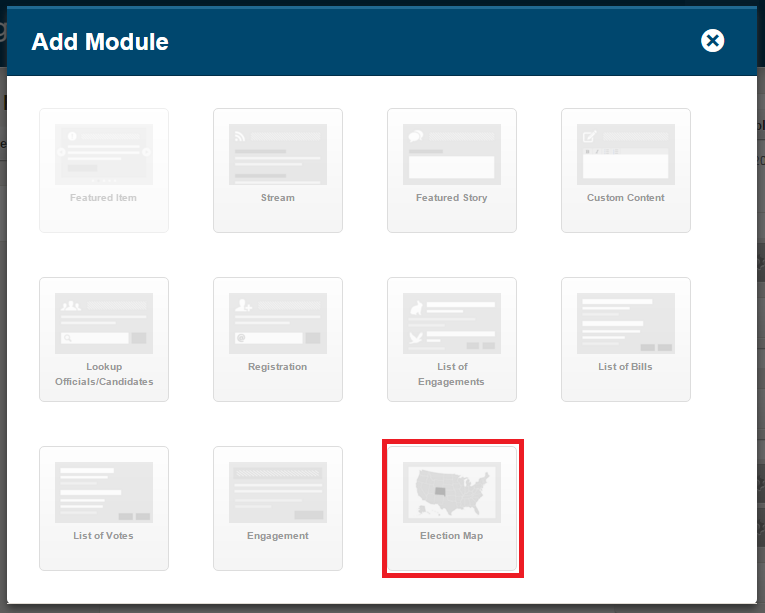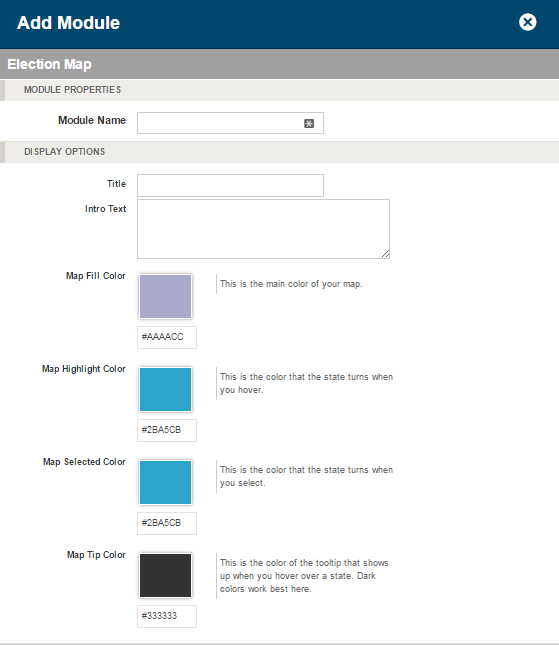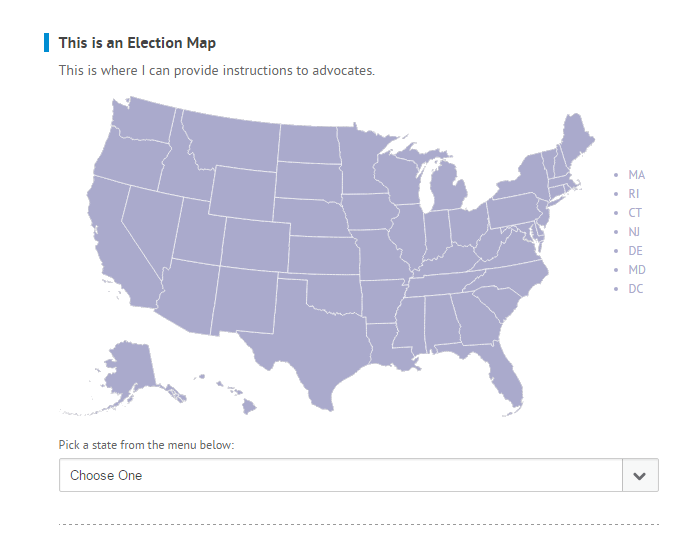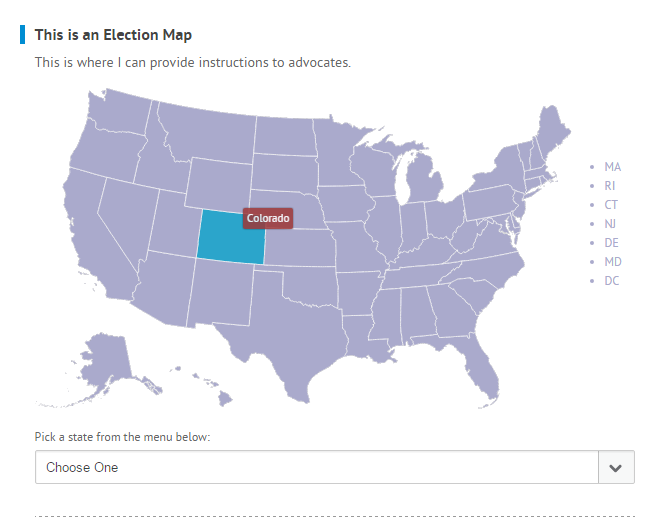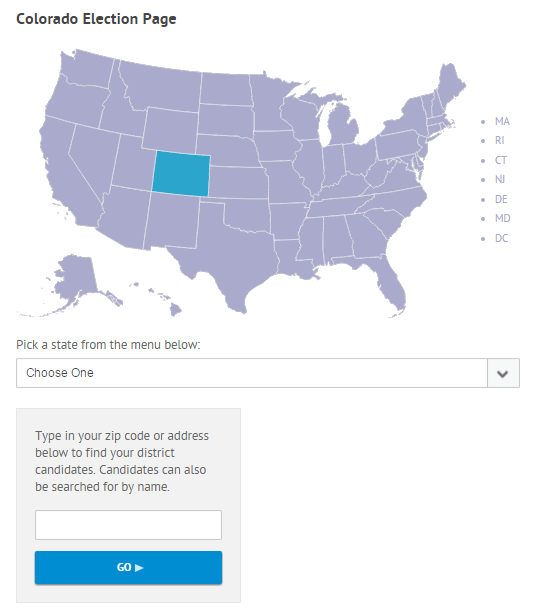Module Type: Election Map
The candidates and election lookup module will provide your site and its users with a whole host of information on the upcoming election. Once installed, users will be able to select their state and be presented with information about voter registration, early and absentee voting information, what they need to bring to the polls, clickable photos of statewide candidates, and ballot measures as well as any endorsements that you have designated. Advocates can also view district candidates by typing in a full address in the look up field.
To add an Election Map module to your public facing site, hover your mouse over the Sites tab and select Standard Pages. Click on the “+ add module” button in the page section where you would like it to appear and select Election Map.
If a module option is faded, as the “Featured Item” option is in the image above, it is not available in that module space.
Next select your module properties and display options.
- Module Name: The name of the module. The module name will not appear on the public facing site, only in the Engage admin. This field is required.
- Title: The name that will appear on your public facing site. This field is optional.
- Intro Text: This text will appear between the title text and the map. This field is optional.
- Map Fill Color: Paste or type in the HEX color code you would like to display or choose from the color picker by clicking on the field. This is the main color of your map.
- Map Highlight Color: Paste or type in the HEX color code you would like to display or choose from the color picker by clicking on the field. This is the color that the state turns when you hover over it.
- Map Selected Color: Paste or type in the HEX color code you would like to display or choose from the color picker by clicking on the field. This is the color that the state turns when you select it.
- Map Tip Color: Paste or type in the HEX color code you would like to display or choose from the color picker by clicking on the field. This is the background color of the state name that appears when you hover over a state. Dark colors work best here.
Click “Add Module” to add it to your draft page. Next click the “Publish Page” button to make your updates live.
An example of a public facing Election Map can be seen in the image below.
An example a public facing Election Map when the advocate hovers over a state can be seen in the image below
An example of the map detail page the advocate will see after selecting a state. Below the search box statewide candidates, presidential candidates, election info, election dates, and ballot initiative will display. Advocates will need to enter their zip code or full address in the search box to see district candidates.
The map detail page shares a sidebar with candidate/official lookup pages.