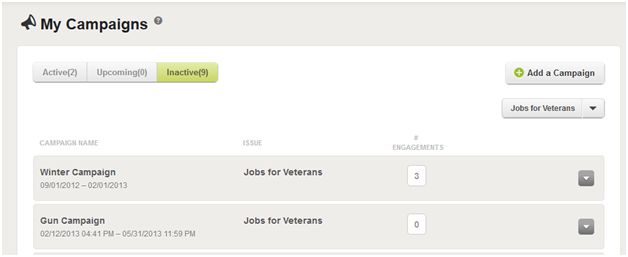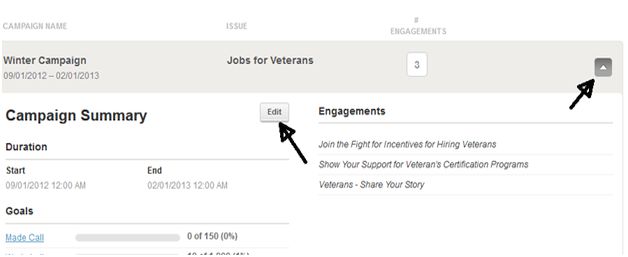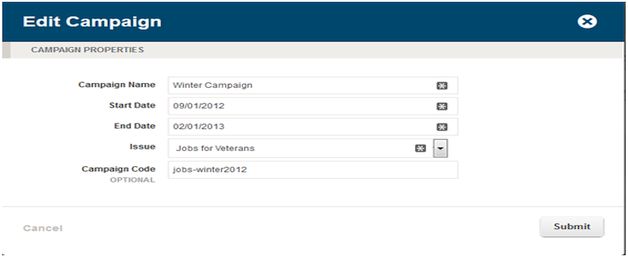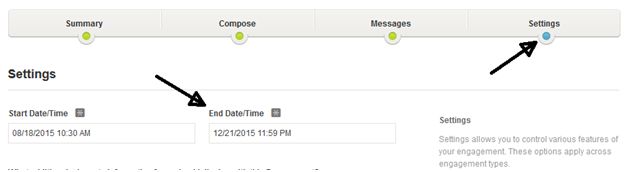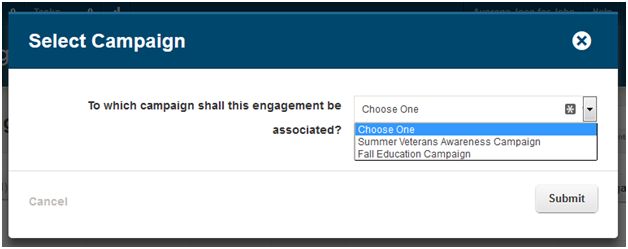Both Campaigns and Engagements have built in lifespans – a start and end date. As you create an Engagement, the end date is set based on the end date of the corresponding Campaign. When a Campaign or an Engagement reaches the end of its lifespan, the system moves it to the “Inactive” status.
If a Campaign goes inactive, it inactivates all Engagements tied to it.
The end date can be changed at any time. And if you wish to reactivate a Campaign or an Engagement, editing the end date is how you do so.
Reactivating a Campaign:
If an Engagement is missing, or suddenly marked as Inactive, your first stop should be the Campaigns area. If a Campaign expires, all Engagements tied to that Campaign expire. So to start, you’ll want to bring the campaign back.
Go to Engage -> Campaigns and select the “Inactive” tab to show all of the inactive campaigns.
Select the “Detail” control to expose the “Edit” button:
This should bring up the “Edit Campaign” window.
Change the End Date and set it into the future. Then, hit Submit. After about 20 minutes, the system should update and the Campaign should be live again.
Now, it’s important to note that updating a Campaign’s end date will not automatically update all of its Engagements. You have to edit an Engagement’s end date separately.
Reactivating an Engagement:
Once a Campaign has been reactivated, you can then go to to Engage -> Engagements and select the “Inactive” tab to reveal the inactive alerts.
Find the Engagement you wish to activate and Open the “Details” shutter. Then, select “Edit Engagement” to reopen the Engagement.
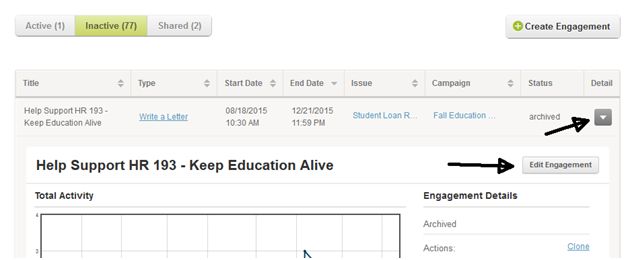
Go to the “Settings” section of the alert and change the “End Date/Time.” Set it into the future – you can extend the date again, or manually unpublish the engagement in the future.
Be sure “Publish Immediately” is selected as “On.” Then Save the changes to publish the Engagement again. The Engagement will be live and should be restored to all assigned Lists.
Changing Campaigns?
What if you want to recreate an Engagement, but not have it tie to an old campaign? This is where the “Clone” feature comes in.
When you go to an Inactive Engagement, open up the Details and you’ll see a link marked “Clone”
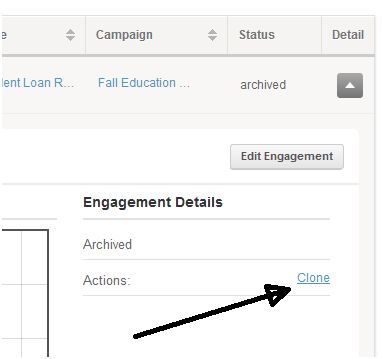
This will bring up a “Select Campaign Window.”
Select a new campaign to associate with this Engagement and hit submit.
You will then be taken through the Engage editing process, so you may change and update any items you wish. Please be sure to check the start and end date for the Engagements.
Once the Engagement is saved and posted, it will be considered a ‘new’ Engagement even though it may be exactly like the original.