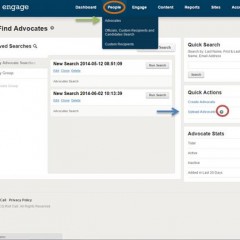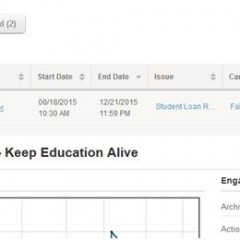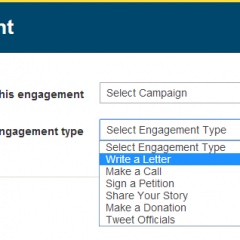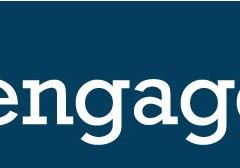Adding Engage Content to Another Site Using iFrames
Clients have two options when using iFrames to add content to their site: embedding an active Engage page or embedding a specific engagement. To get started select “Portable Pages” from the “Sites” navigation item and click on the <iframe> tab on the left of the page. On the iFrame page of the Engage admin you’ll find a quick tool that allows you to select a published page or active engagement and...
Video: Uploading Advocates
Watch this seven minute video about how to upload advocates to your Engage database. Click here for the Advocate Upload Guide and Basic Advocate Upload Template referenced in the video....
Video: Editing an Engagement
Watch this quick four minute video to learn how to edit an Engagement.
Video: Creating an Engagement
Watch this ten minute training video to learn how to start publishing Engagements.
Adding Items to Your Site Navigation Menu
The menu bar is a quick way for your users to navigate to other pages within your Engage site. To create a menu item, hover your mouse over the “Sites” tab and select “Menus”. “Home” is already set as a default menu item and you can add additional pages by selecting the page name from the “Select Links” box. The page will appear underneath the “Home” menu item. This is the...