Creating Custom Questions
In Engage you can create custom made questions or database fields. These questions would be available can gather information on Advocate Info or Registration forms or hold information through uploads. You can search these questions when creating advocate searches and reports.
To create a custom question, go to “Engage -> Questions.”
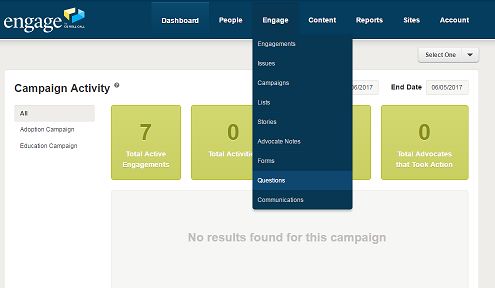
You will see any previously created custom questions here. To create a new one, select “Create Question.”
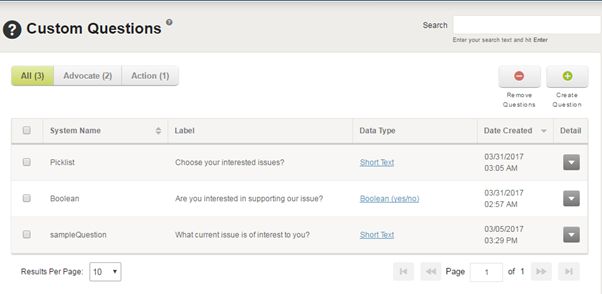
When you select “Create Question” the “Question Options” form will appear:

Question Options
System Name
Here you can choose a unique system name as per your liking. This name cannot be edited later on. The system name cannot have any spaces or non-standard characters. An example name would be “member_type” or “memberType”
Data Type
After adding a system name we will select a data type from available options. The different question types allow you different levels of data control. You can make anything from short text fields to very specific drop down menus:
- Short text: This is a standard short text field, like a company name or a quick question.
- Number: This field is used when we require the answer input as a number with no text.
- One From A List of Discrete Values: Use this field when you want to select only one answer from a list of values.
- One Or More From A List of Discrete Values: Like the previous field, this shows multiple options. But, you are not restricted to selecting just one.
- Date: This field is used when the you want the answer a searchable date
- Long Text: If you want people to enter in a longer comment, this field gives them more room than the “Short Text” field.
- Boolean: This field is used when answer is a simple “Yes” or “No.”
Question Type
There are two types of question type one is “Advocate” and the other one is “Call Feedback Questions.”
Advocate Questions will appear on advocate information pages while “Call Feedback” questions are exclusive to the Call Feedback form.
Question
Here you can setup the question label. It controls how it will display on different Engage Pages. For example: “What is your membership type?”
Input Type
The input type is based on the data type which you have selected before. For example for a “Boolean” Data type the input type would be checkbox and for “Short Text” data type the input type would be either text or hidden text etc.
Once this has been saved, you will see the new question listed with the others. You can then view the question details or make edits.
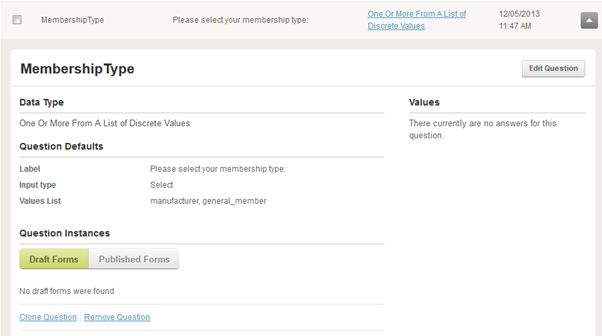
How to view question details
Once you create a custom question, it will appear under the listings of custom questions. You can click on the detail tab to view information about a question. On the right hand side you will see the values for different responses. You can also clone a question and remove a question from here.
How to make edits
In order to make edits to a question you need to click on the detail tab and then click on the edit question tab. One thing to keep in mind is that you won’t be able to edit the System name of a question afterwards. The things you can edit are the “Question type” and “Input Type”.
You can use the upload system to fill in custom information for the questions or you can use the forms option under engage to add the questions to different forms
