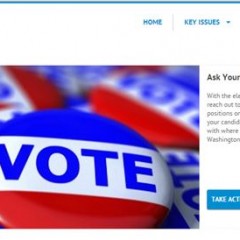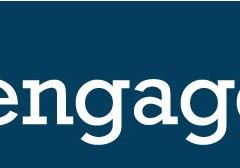Creating Issue Pages
One of the very first things that you will have to do when setting up your Engage site is create an Issue. Not only is it a required step in the initial engagement creation process, but you also have the option to use them to create Issue Pages for use on your public facing site. To get started, hover your mouse over the Engage tab and select Issues. Click on Add an Issue to begin. Enter the Issue Name and select select a “Web...
Module Type: Featured Items
Featured Item modules appear as a slideshow on your public facing site. The featured item module is only meant to display a list of Issue Pages and Engagements. If you select a list that includes other items (bills, votes, etc.), only the Issue Page and/or Engagement will be shown on the slideshow. Start by creating your list. To change the order of the items in your list, click on the three dashes found on the far left of the gray...
Creating Blog Posts
You can create your own custom articles in Engage using the Blog Entries function. Hover your mouse over the content tab and select Blog Entries. Click on Create Blog Entry to get started. Fill out the qualifying information: Title, Publisher, Author, and Content and click Submit. You should, now, see your blog listed on the Blog Entries landing page. Click on () under the Detail column to edit or customize the blog further....
Using Lists for Site Administration
Lists work hand-in-hand with Modules to define how and where content items are displayed on your public facing Engage site. They give you the opportunity to decide which items, and in which order, they will appear. Lists may be comprised of the following items: Engagements Bills Votes Stories (from Share a Story Engagements) Issue Pages To create a List, visit the List page of the Engage admin, click the “Add New List”...