Engage provides administrators with a chance to narrow down a list of legislator targets using Official Searches. This will let you send constituent mail to committees, bill sponsors, and legislators who voted a specific way.
To access this, go to People -> Officials, Custom Recipients and Candidates Search , select “Create a Search.”
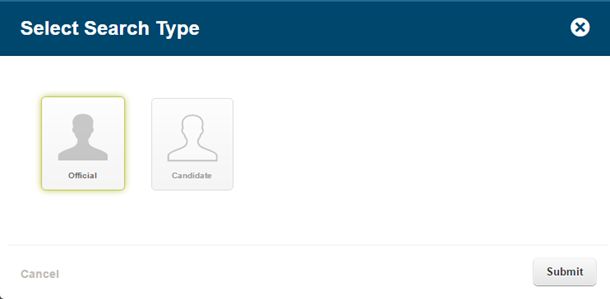
Select “Official Search” and click submit. Give the search a name and select the appropriate search group.
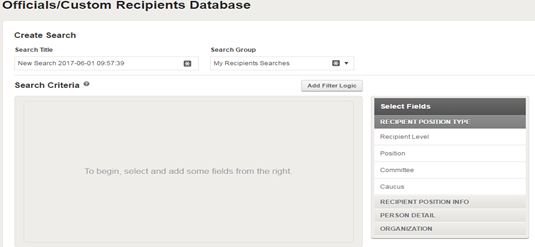
You can select various fields based on your search:
Recipient Position Type : It includes fields like recipient level, committee, position and caucus.
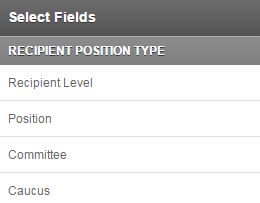
Recipient Position Info: It includes fields like recipient district, state, country and city.
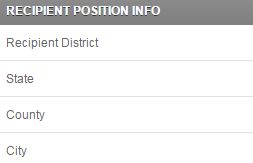
Personal Details : You can also run a search query based on the personal details of the officials like official’s name, tags, political party, sponsored/co-sponsored bills, vote position, first elected year and endorsed.
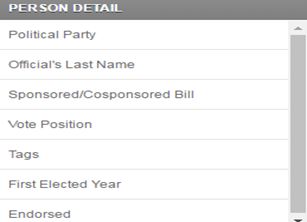
Organization: You can make a search on the basis of organization name also.

After selecting the desired search criteria, click on “View Search results” and save the search.
Here is an example showing different criteria’s that have been applied and the results therefore:
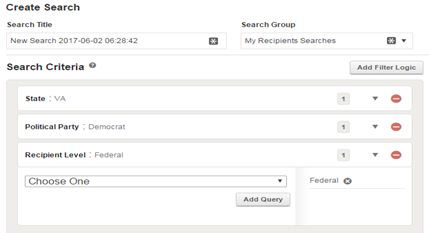
Search using Sponsored/Cosponsored Bill
You can create a search based on bill sponsorship using Officials Searches. Select “Personal Detail ->Sponsored/Co-Sponsored A Bill.”
You will be asked to select the search level (Federal, all states or a single state), the session and the bill number.
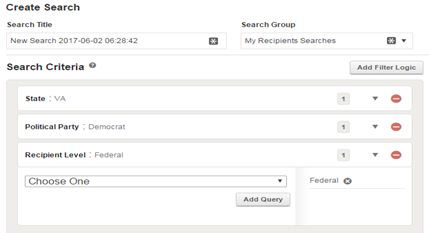
Let’s say you searched for bill no. “HR 132”. Click on “Check Bill Title” to confirm the bill is correct.
Now, Select “View Search Results” and then “Save Search”.
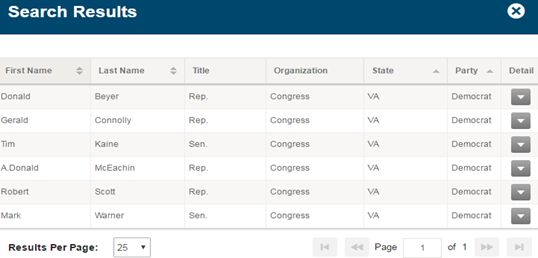
Search using Vote Position
To search by how a legislator voted, select “Personal Detail -> Vote Position.”
You will be asked to select the search level (Federal, all states or a single state), the vote no. and position.
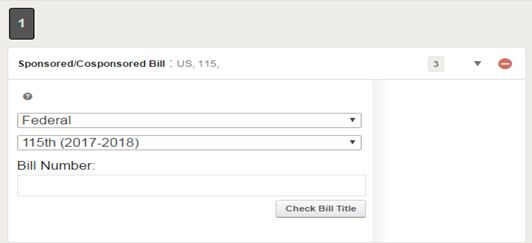
Let’s say you searched for vote no. “h288”. Click on “Check Vote Title” to confirm the vote is correct.
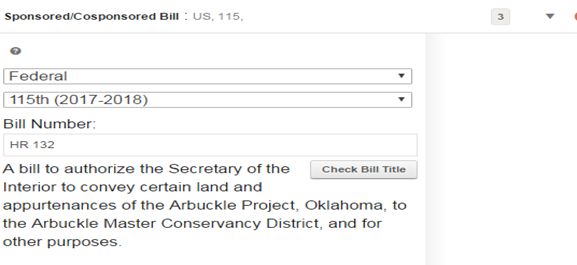
Now, Select “View Search Results” and then “Save Search”.
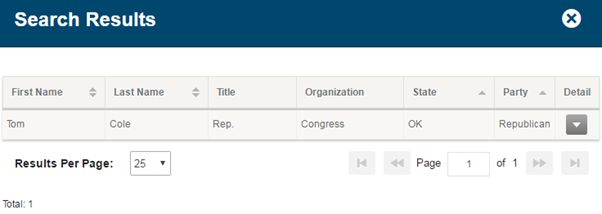
Editing an Engagement and targeting a search
Go to Engagements and choose any Active Engagement.
After that, click on the Details button to show where you can edit the Engagement:

When you add a new message, click on “Select Recipients”.
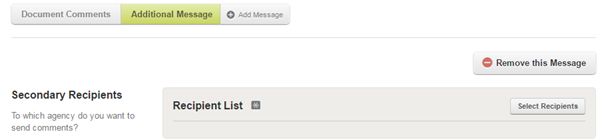
You will get a pop-up like this:
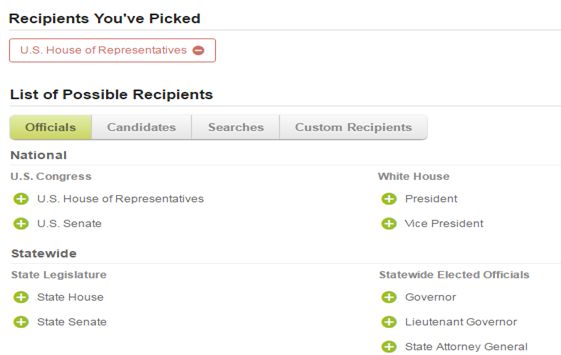
To target a search, simply select the “Searches” tab. This will list all of the searches you’ve created. You can then select one as your target.
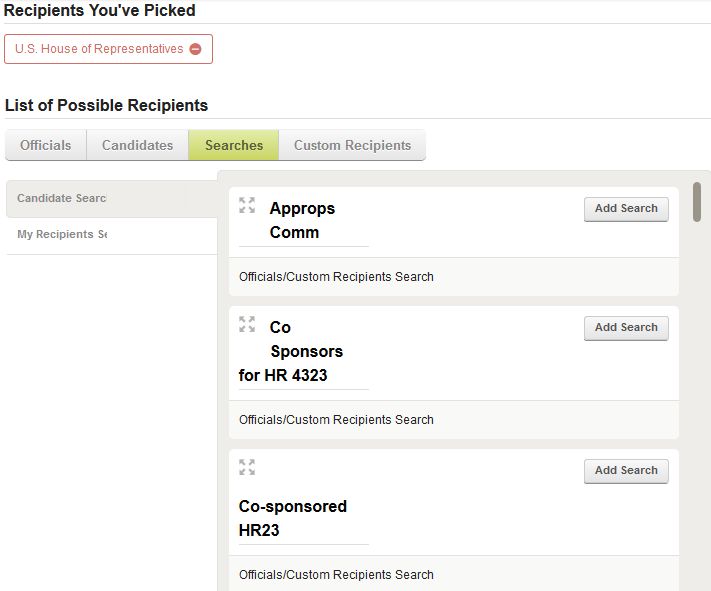
Now, only constituents of the individuals you selected via the Officials Search can be targeted with this engagement.
