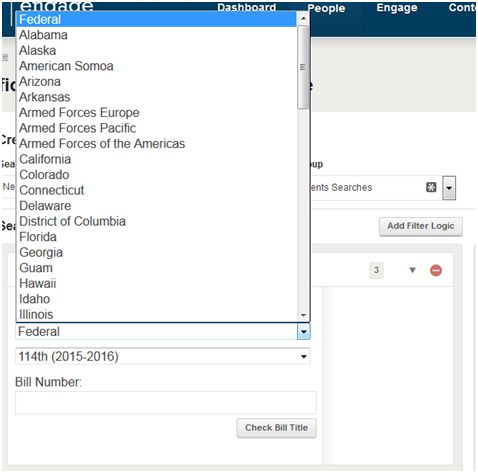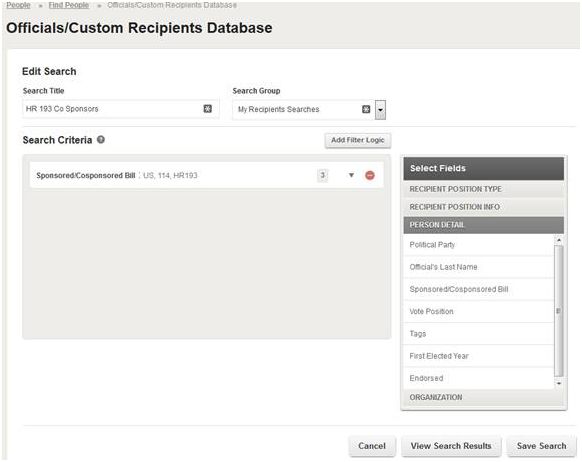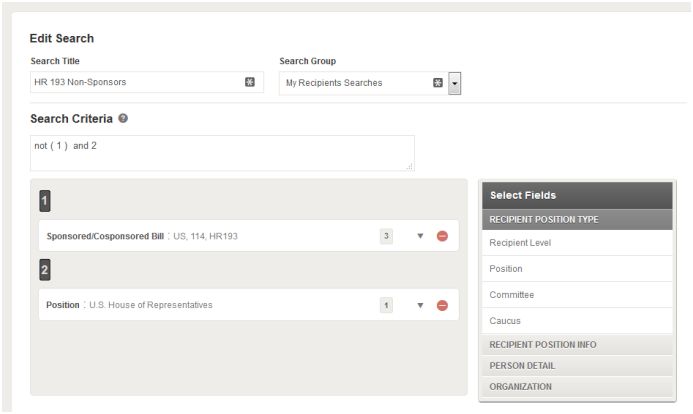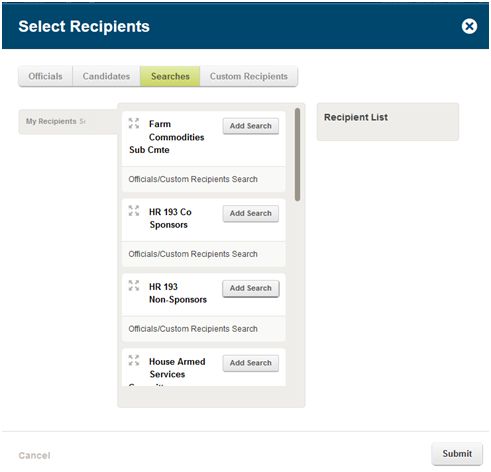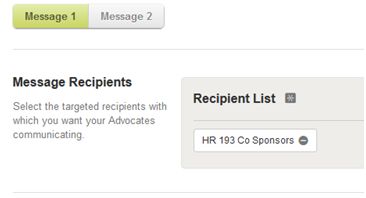Elected Officials Searches – Bill Sponsor Targeting
Engagements are very flexible tools. They can allow up to four different messages (Letters, Tweets or Talking Points) in a single engagement. Each can target different recipients and carry different content.
When you combine this with the ability to create, and save, elected official searches, you’ve got a powerful tool for targeting legislators. Nowhere is this more evident than the targeting a bill’s sponsors & non-sponsors.
Targeting Sponsors
Creating an engagement reaching the Sponsors and Non-Sponsors of a bill starts with creating a search. First, let’s create a search looking for the sponsors.
Go to People -> Officials, Custom Recipients and Candidates Search and select “Create a Search.”
Give the search a name and select the appropriate search group. In this case, I chose HR 193 Co-Sponsors for my search name and a default group to store the search.
Next, pick the field you want to search on. Select “Personal Detail -> Sponsored/Co-Sponsored A Bill.”
You will be asked to select the search level (Federal, all States or a single state), the session and the bill number. Select “Check Bill Title” to confirm the bill is correct.
Select “View Search Results” to confirm the sponsor list. Then, hit Save Search.
Targeting Non-Sponsors:
Targeting non-sponsors is much easier if you have an existing sponsor search. Clone the sponsor search. (If you don’t have one, just repeat the initial steps to set one up).
Then, Add in a search for the Position of the targeted legislators. This is to ensure any results you get will be restricted to the legislators you want to target. You’ll see why in a bit.
Then, hit “Add Filter Logic” and put in a “not” statement, as you see here.
This gives you the non-sponsors of the bill. The position helps keep the list from getting out of control, since technically ‘not a sponsor of HR 193’ means every legislator in the country but the sponsors.
Check the bill using “View Results” and then save the bill.
Create a Sponsor/Non-Sponsor Engagement:
Create the Engagement as normal. When you get to the message portions, use “Add Message” to create two different messages. Then, hit “Select Recipients.”
Go to Searches. For message one, select your Sponsor search. Repeat the process for the second message, selecting the non-sponsors.
Now, you can create unique messages for sponsors and non-sponsors. You can also direct your entire membership to take action. They will get a different letter depending on if their legislators are sponsors or non-sponsors. Best of all, the user doesn’t need to know beforehand!