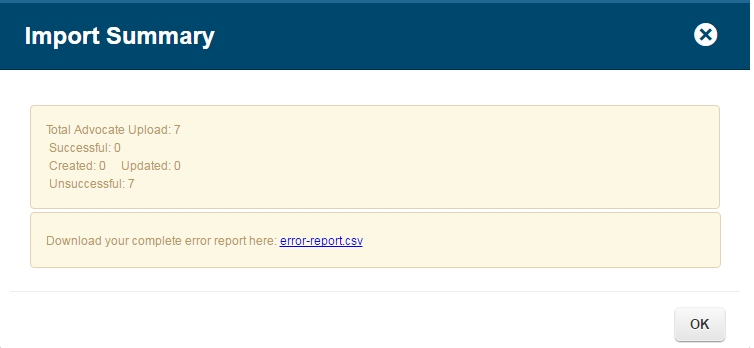Importing Advocate Notes
Engage allows you to upload Advocate Notes you have collected using other methods or using other systems. The below provides detail about the expected entry values for each of the fields in the sample upload file provided, followed by instructions on how to upload.
Columns names used for file upload must match the names as listed in the table below exactly, including case sensitivity, spacing, etc. If the format does not match, it will not load. Columns can be in any order on your CSV file.
Upload Fields
| Field | Column Required | Value Required | Additional Detail |
| firstName | Yes | Yes | Maximum 60 characters. |
| lastName | Yes | Yes | Maximum 60 characters. |
| Yes | Yes | Email address for the advocate. Maximum 250 characters. | |
| address1 | Yes | No | Maximum 250 characters. |
| address2 | Yes | No | Maximum 250 characters. |
| city | Yes | No | Maximum 250 characters. |
| state | Yes | Yes | USPS 2-character abbreviation. (MD, VA, etc) |
| zip | Yes | Yes | Can be either a 5-digit or 9-digit (zip-plus-4) Zip Code. |
| country | Yes | Yes | Maximum 2 characters. Example: US
Country codes should be two characters following the ISO 3166-1 alpha-2 protocol, which more information about can be found here: http://en.wikipedia.org/wiki/ISO_3166-1_alpha-2. |
| phone | Yes | Yes | Maximum 50 characters. |
| meetingDate | Yes | Yes | Format: MM/DD/YYYY |
| engagementName | Yes | Yes | The name of an existing Advocate Notes Engagement the note should be linked to. |
| metWith | Yes | Yes |
The name of the person the advocate met with. |
| officeOf | Yes | No | The name of the elected official whose office the advocate visited. |
| meetingNotes | Yes | Yes | The notes about the meeting submitted by the advocate. |
Logic for Updating Existing Advocate Notes Via Upload
The upload file will match new data to existing Advocate Notes with email address:
- If an email address does not exist a new Advocate Note will be created.
- If an email address exists in combination with a different “met with” name a new Advocate Note will be created.
- If an email address exists in combination with the same “met with” name the existing Advocate Note will be updated.
Upload Instructions
To upload a file, you must first create a CSV (comma separated value) document containing your advocate and activity fields. Your file must have a .csv extension. If you are using a tool like Excel, make sure to save your document as type .csv before trying to upload it to Engage. The maximum file size is 20MB or 100,000 rows.
Once you have created your CSV file, you are ready to upload your file as follows:
To get started, visit the “Advocate Notes” page under the Engage navigation item and click the “Import Note(s)” button highlighted by the blue box in the image below.
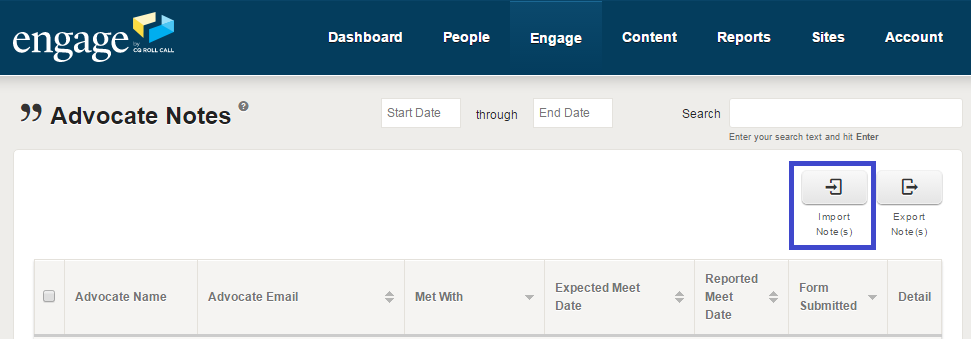
Choose the properly formatted CSV file saved on your computer using the “Choose File” button and click the “Submit” button.
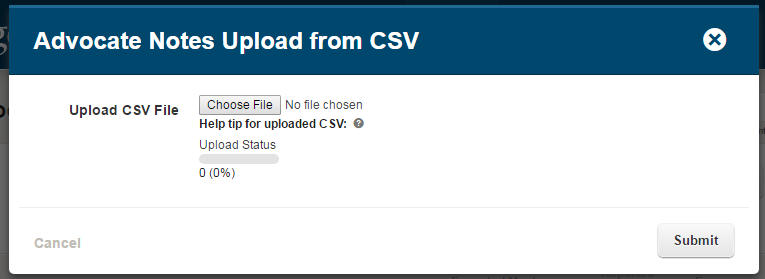
After your import has processed, the pop-up will display a summary of your import. If any of your rows are unsuccessful, you can download your error report using the “error-report.csv” link.