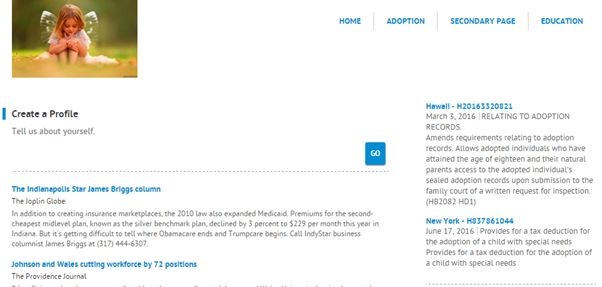The List of Votes module lets you choose which votes should be displayed in different sections of the site. In case you select a list that includes other items as well (like engagements, issue pages etc.), then only the votes of that particular list will be displayed on the public facing site.
Note: If you have not added in any votes, please add them to your Engage site. Please follow this link to learn how:
First, create a vote list by going to “Engage -> Lists” and clicking on “Add new list button”, after that you will give the list name to the new list.
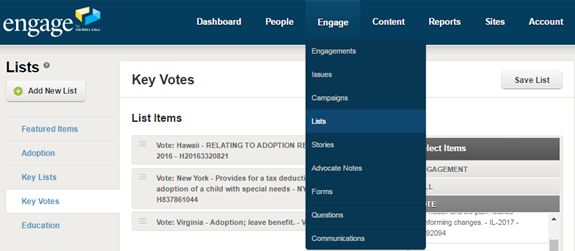
Name the new list. You will see it as a tab on the side
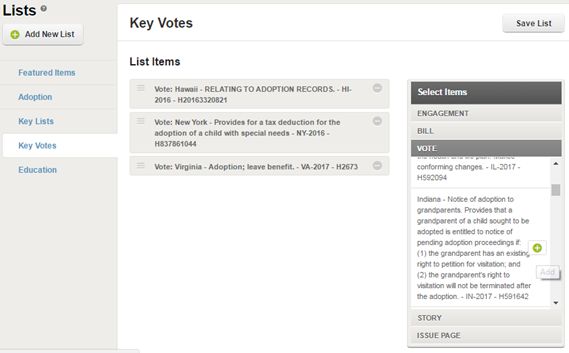
Now, you can add votes to the list. Select vote items from the “Select Items” list drop down as depicted below. You need to click on the plus icon to add a particular vote to the list.
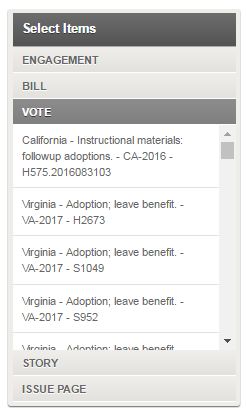
After adding all the votes to the list you will click on the “Save List” icon.
In order to add the list of votes to your public facing site, you need to click on the Sites tab and then select Standard Pages.
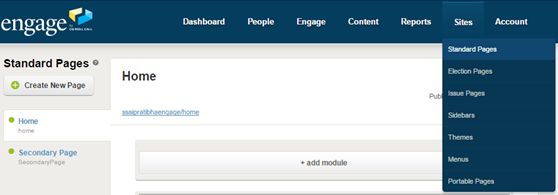
To add in a “List of Votes” module, ick on the “+add module” button in the page section where you would like it to appear and select “List of Votes.” If the module is faded it means that it’s not available for selection.
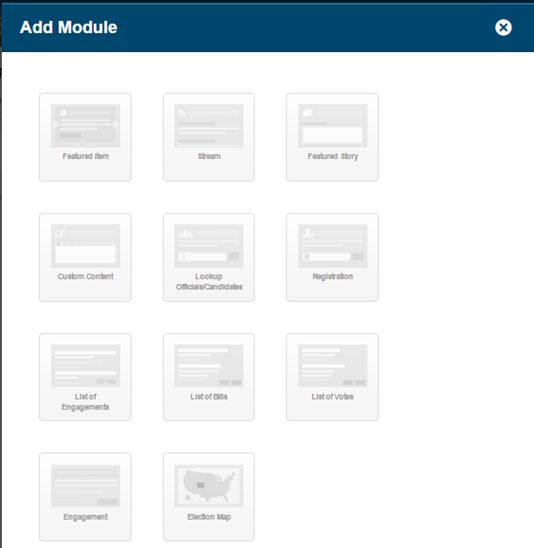
Highlight the “List of Votes” module and select it. The Module Properties menu will appear.
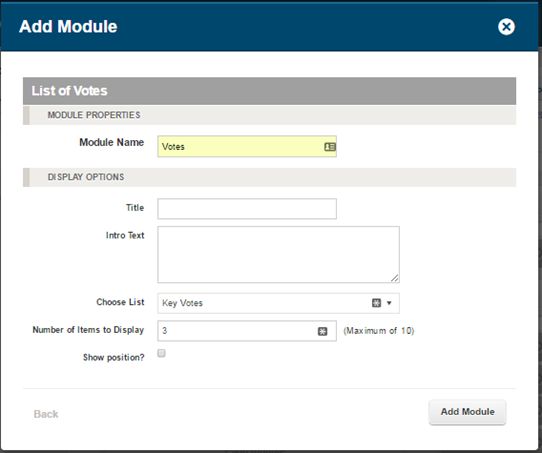
Enter in a title and intro text if you wish. Then, select the Vote List and a number of items to display. You can also ask the module to show your position on the vote. When completed, select “Add Module.”
Once the module has been added to your page and the page published, the votes in the list you created will be displayed. Below is an example of how a vote list will appear on a standard page: