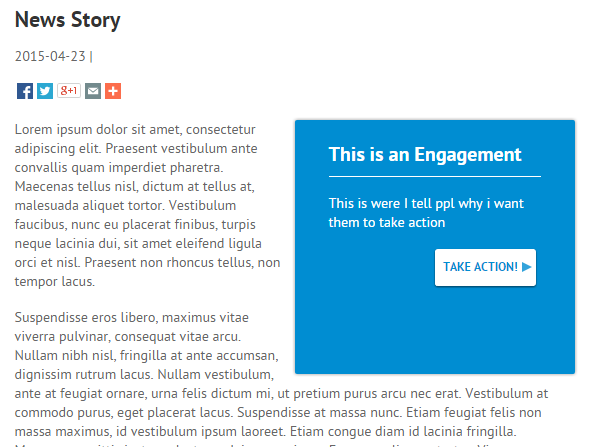The stream feature in Engage allows you to display current news stories that are relevant to your cause on your public facing site. Hover your mouse over the “Content” tab and click on “Streams.”
Click on “Create Stream” and give it a name. Once you see your stream name on the left side of the screen, select it and click on “Add Feed to Stream”
Feeds are the content housed in the stream. Think of streams as radio stations and feeds as the music. You can also add multiple feeds and multiple types of feeds to one stream. First, you’ll need to select a feed type:
- Standard (lists the default feed types which pull a large volume of stories from over 4,500 CQRC licensed news sources).
- RSS Feed (enter a URL for an RSS feed to bring custom content from an outside site).
- Custom (customize your own feed by entering search terms and selecting the database content types from the CQRC licensed news sources). Best practices for crafting your custom search terms can be found here.
Checking the “Auto Publish” box will allow news stories to appear on your public facing site as they come in (once you assign the stream to a page). If the auto publish option is left unchecked stories will be added to your streams as drafts until they are manually published.
As stories appear you can click the publish icon (![]() ) to make a story live on your public facing site and the delete icon (
) to make a story live on your public facing site and the delete icon (![]() ) to remove it. The check mark icon (
) to remove it. The check mark icon (![]() ) identifies a published story.
) identifies a published story.
To view other customization options for the story, click on the detail button (![]() )
)
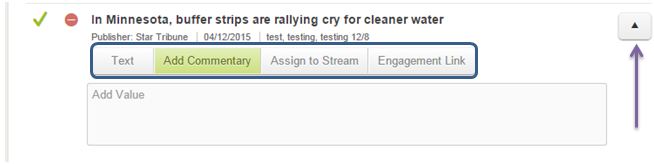
Text– Shows the full text of the article.
Add Commentary– Allows you to enter your organization’s commentary in a highlighted area directly on the story page of your public facing site.
Assign to Stream– You can assign a story to multiple streams.
Engagement Link– Highlight an active Engagement in a colored box directly on the story page of your public facing site.