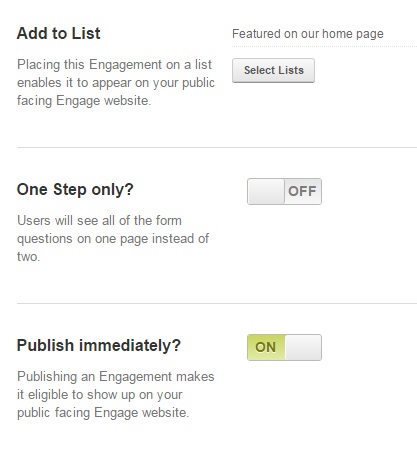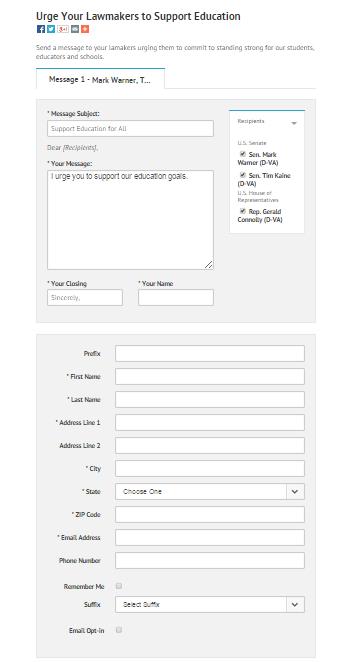Single Page Write a Letter Engagements
To get started, visit the “Engagements” page under the Engage navigation item and click the “Create Engagement” button highlighted by the blue arrow in the image below.

Select the Campaign that this Engagement will be assigned to and then select “Write a Letter” from the “Engagement Type” drop-down menu and click the “Submit” button.
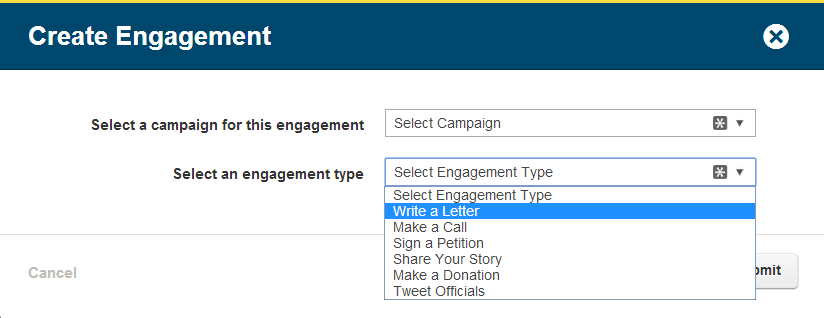
Follow the Engagement setup wizard as outlined in the Creating an Engagement video.
On the “Settings” tab of the wizard you’ll find a toggle for “One Step only?” Switch the toggle to “ON” to have the Advocate Info Form, Additional Advocate Info Form, and the message editor appear on the same page. To update an existing Engagement edit your Engagement and switch the “One Step only?” option.
Below is an example of how the Single Page Engagement will look on your public facing site before an Advocate enters his or zip code:
The image below illustrates a Single Page Engagement after the zip code is entered and they’ve been determined eligible to take action on the Engagement: