Create a Share Your Story Engagement
Engage allows you to interact with your advocates in a variety of ways. One unique way is through the “Share Your Story” engagement. It allows your advocates to share testimonials with you. These testimonials can be curated by the administrator, re-posted via Engage or a Plug-In, or downloaded for further use.
To create a “Share your Story” Engagement, go to Engage -> Engagements
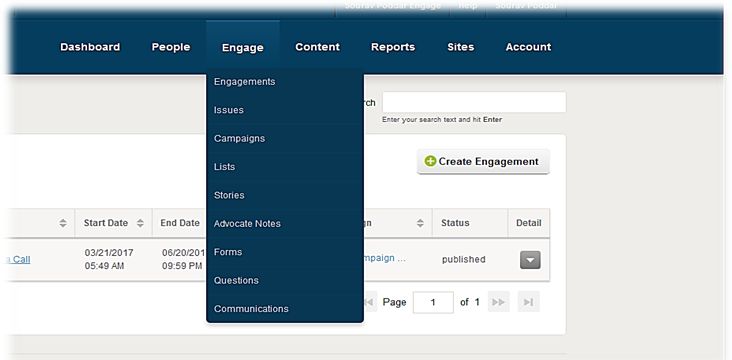
Click on Create Engagement. Select a campaign and under select Engagement type choose “Share Your Story.”
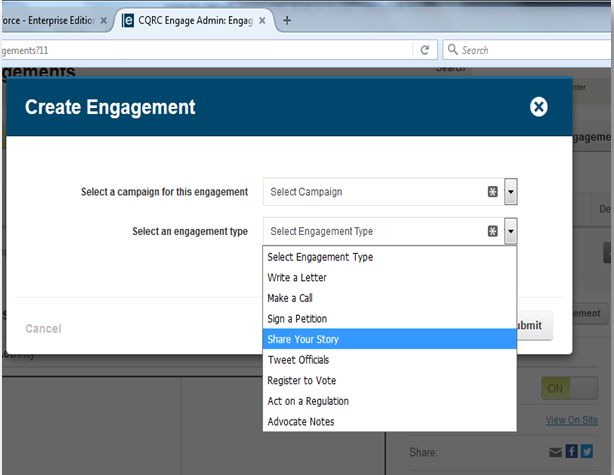
Under the compose page, set up your Engagement text. Create your Headline (required) and Sub-Headline Engagement text.
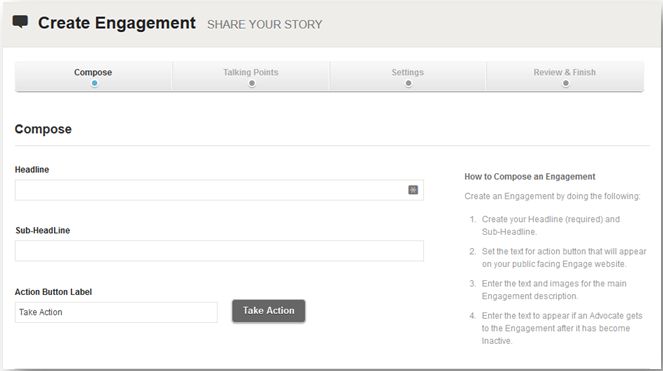
You can also add in an Engagement Intro Text and a Foreground and Background image, if this engagement is displaying on a “Featured Item” module. You can also enter in expired engagement text, which appears if an advocate gets to the Engagement after it has become inactive.
Under talking points, Talking Points suggest story points and other items you’d like your advocate to consider or mention when they are telling their stories. You may add multiple talking points. These will display on your public site when the advocate is taking action.
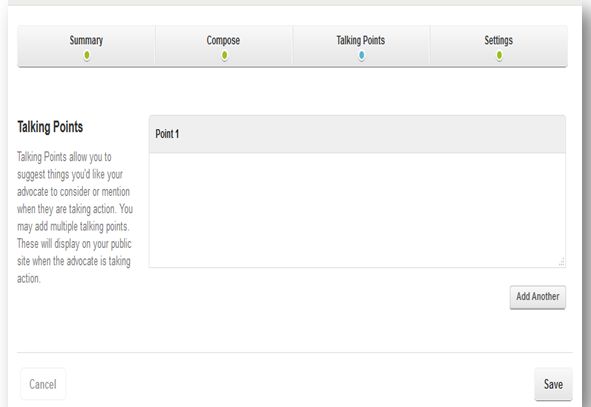
The Settings option allow user to control various features of your engagement. These options apply across engagement types. In this option, set Date/Time (start/End) of your engagement. This allows you to provide additional Instructions to your advocates, for example. Under Confirmation, you can set the text advocates will see after they’ve completed their story. The Thank You mail is sent to your advocates after they act.
Once the Engagement is saved, it will be available under Engage-> Engagements and can be distributed to your advocates.
Curating Stories:
You have the ability to see, edit, and approve by going to Engage -> Stories.
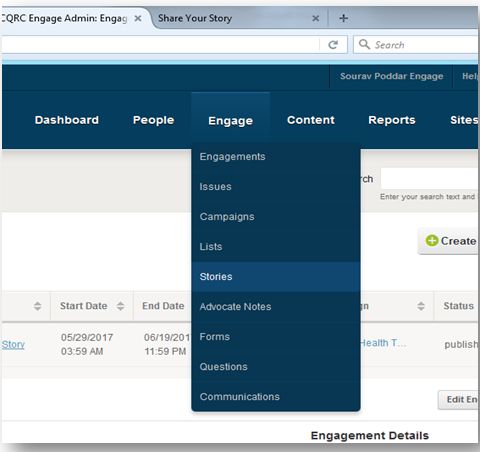
All stories submitted by advocates are found here. You can approve the stories or deny it based on the content. You can also modify the story – just drag you mouse over text section and double click.
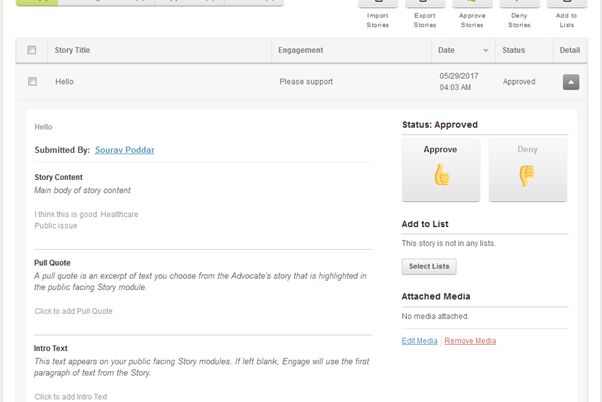
If user wants to download the stories, click to Export Stories from stories menu.
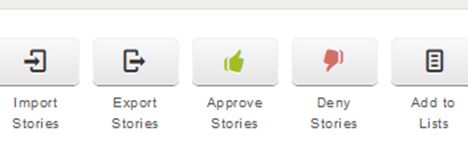
It will download a .csv file in your system.
Posting a Story:
If you wish to display stories on your Engage site, or via a Plug-in, be sure to include the stories in a list. You can do so right from the Stories page, or under Engage-> Lists.
The stories can then be displayed using a “Featured Story” module when creating a Standard Page, or via a Stories plug-In under Sites-> Portable Pages -> Plug-Ins
