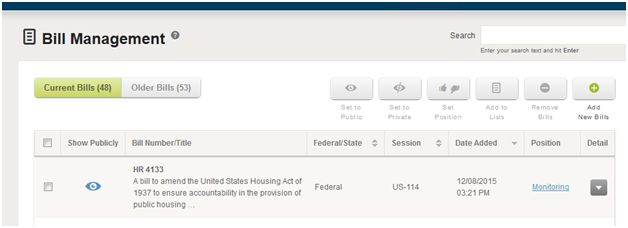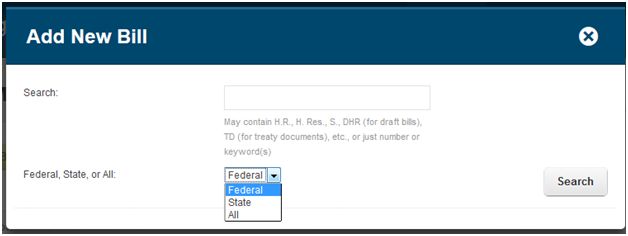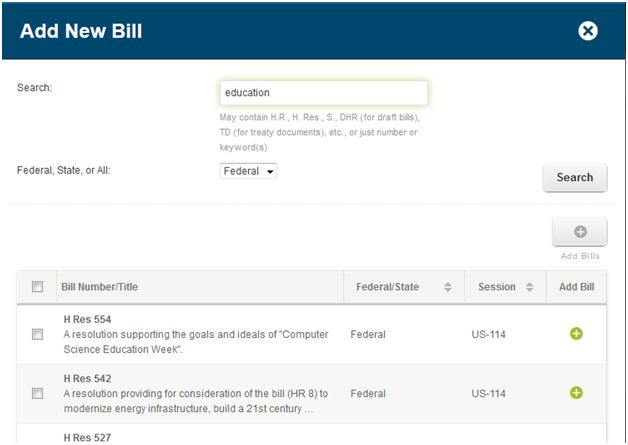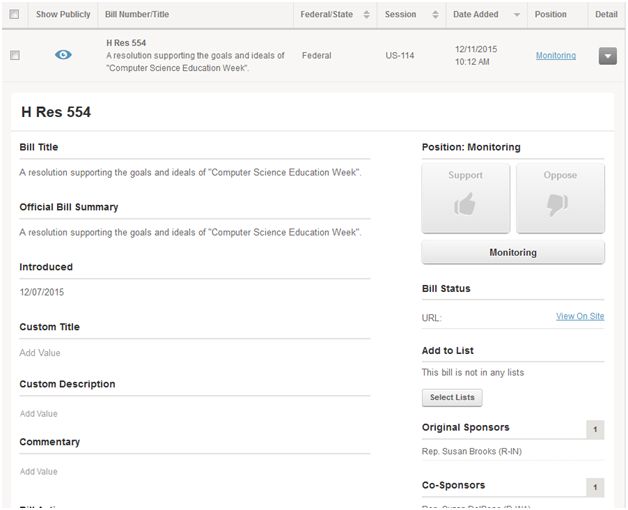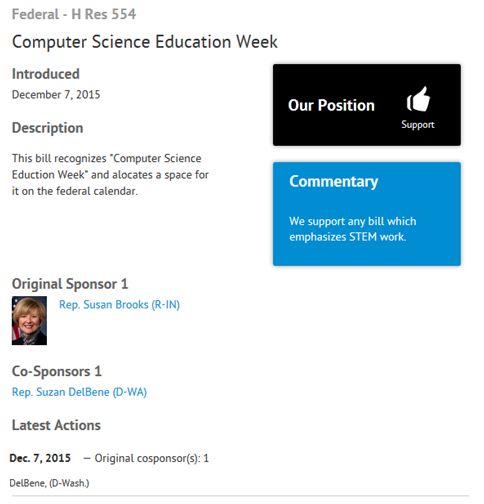One of the key features Engage provides to educate and inform advocates is the bill library feature. Using this feature, you can find and add bills to your Engage site, group them via lists, and then post them onto the site using the “List of Bills” module.
Finding & Adding a Bill:
From the Content menu, select “Bills” to go into the “Bill Management” section of the site –
This page allows you to Add New Bills, manage current bills, and see older bills which have been removed.
To add a new bill, hit the Add New Bills button –
From here you can enter in keywords, the bill number or the bill prefix and number. You can also select if you wish to search for a Federal bill, a specific state’s bills or all of the above.
The search returns results like this:
You can either add a bill individually, or select multiple bills. Once added, you are returned to the bill management page so you can edit the bill and add it to a list.
Editing Bills and Adding to Lists:
Once a bill has been added, you can open the details menu to make changes. Some changes, such as setting bills public or private, adding them to lists, or setting a position can be made using the selection options at the top of the page. It lets you update bills en masse as opposed to one at a time.
A bill can be edited and updated in the following ways:
• Set a Position: you can state if you Support, Oppose or are just monitoring a bill here
• Set public/private: by clicking on the eye, you can show the bill publically, or hide it from the Engage site.
• Set a custom title: Bill titles are often long and convoluted. Custom Titles allow you to set your own, simplified title
• Set a custom description: Like bill titles, bill descriptions can often be long and tedious. This lets you create your own summary of the bill
• Add Commentary: Commentary appears in a highlight box on the bill itself, so you can add brief thoughts here for ease of viewing
• Add to List: Like all content in Engage, to display on the site it needs to be in a list. For more on this, visit Using Lists for Site Management
Once these changes are saved, they are visible on the site. Click “View On Site” to see the bill itself.
Displaying Bills:
You can then display lists of these bills using the “List of Bills” modules described here and and add them to the Engage Scorecard.