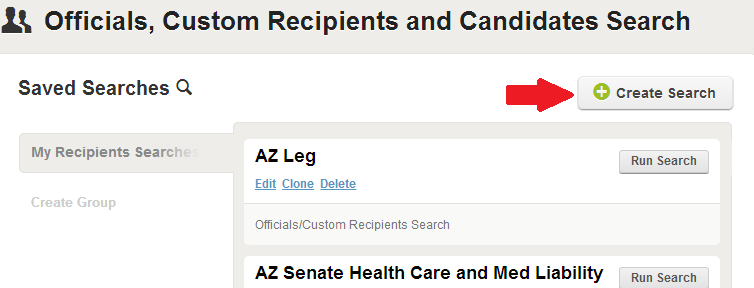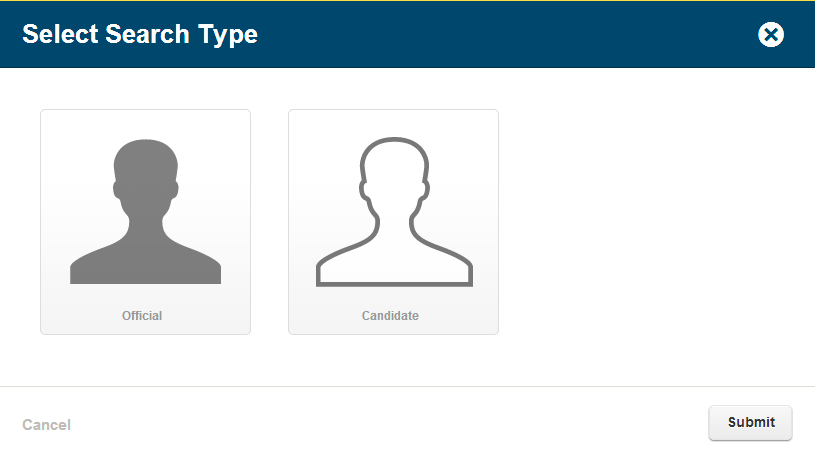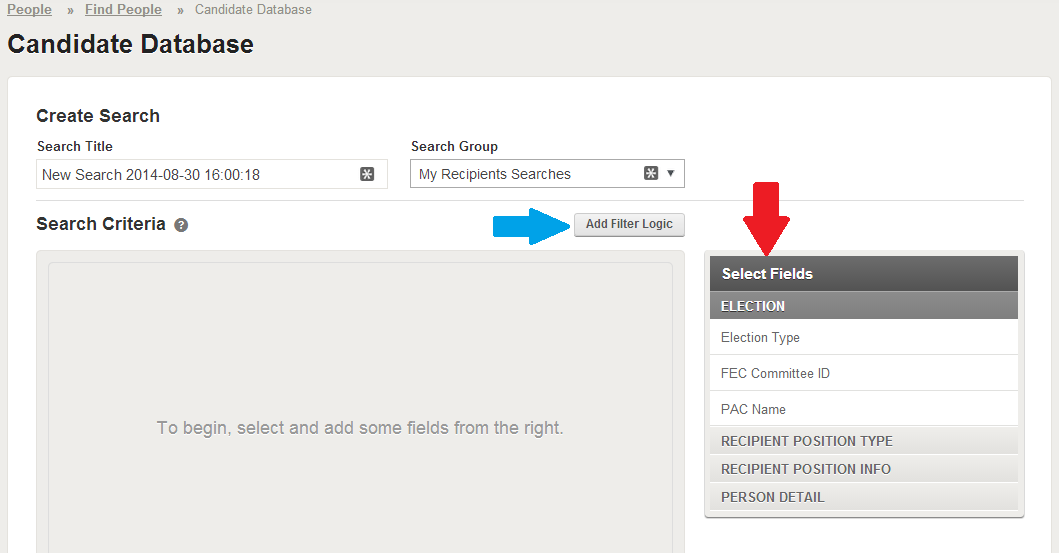Creating Candidate Search Groups
To create a Candidate search group, visit the Officials, Custom Recipients and Candidates Search page under the “People” navigation item. Click the “Create Search” button highlighted by the red arrow in the image below.
Next, select “Candidate” from the search type options and click the “Submit” button.
Name your candidate search in the “Search Title” field and select the “Search Group” you would like to file the search in from the drop-down menu.
Choose your search criteria from the “Select Fields” box (highlighted by the red arrow in the image below) by clicking the item you would like to search by and specifying the criteria. The available criteria under each section are:
Election:
- Election Type
- Special
- Special Runoff
- Primary
- Primary Runoff
- General
- General Runoff
- Unknown
- FEC Committee ID
- PAC Name
Recipient Position Type:
- Recipient Level
- Federal
- State
- Position
- President
- Vice President
- U.S. Senate
- U.S. House of Representatives
- Governor
- Lietenent Governor
- State Senator
- State Assemblyman
- State Attorney General
- State Public Utility Commissioner
Recipient Position Info:
- Recipient District
- State
Person Detail:
Click the “Add Filter Logic” button highlighted by the blue arrow to change the logic applied the the searches if you are using more than one criteria. The default logic is “and” – “or” and “and not” (structured “1 and not (2)”) are also accepted.
After you have created your search click the “View Search Results” button to preview your results and the “Save Search” button to save your search to be used in a Candidates Write a Letter Engagement.