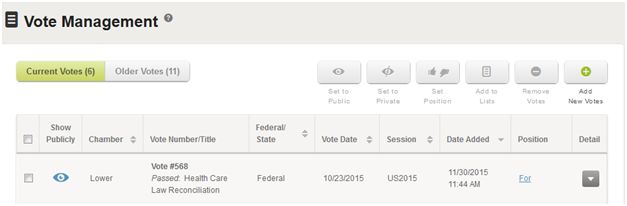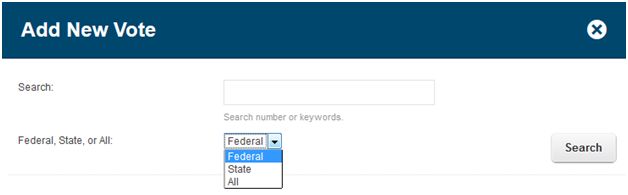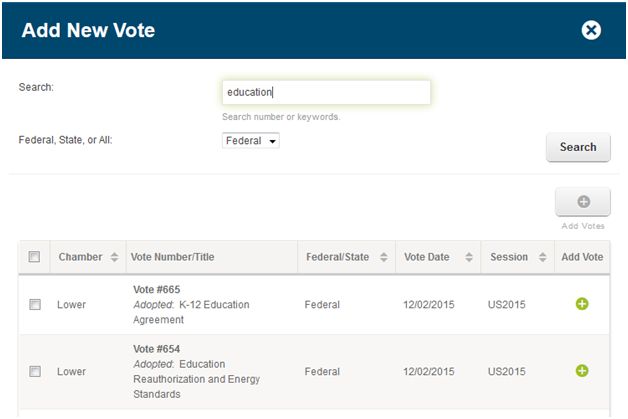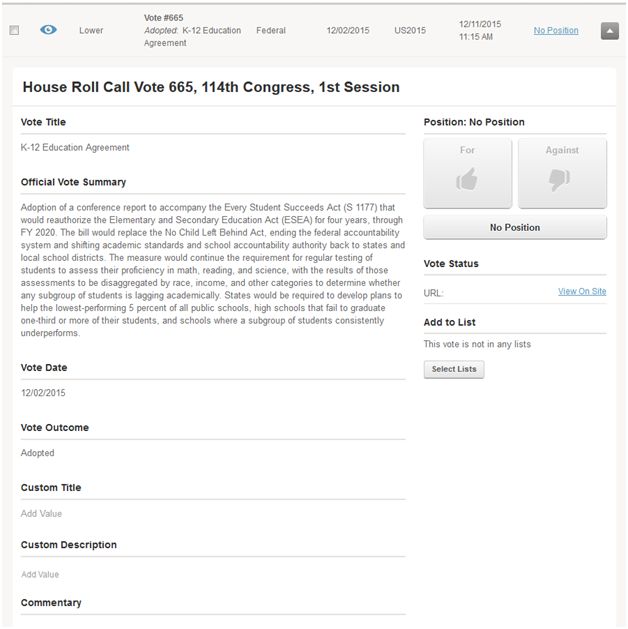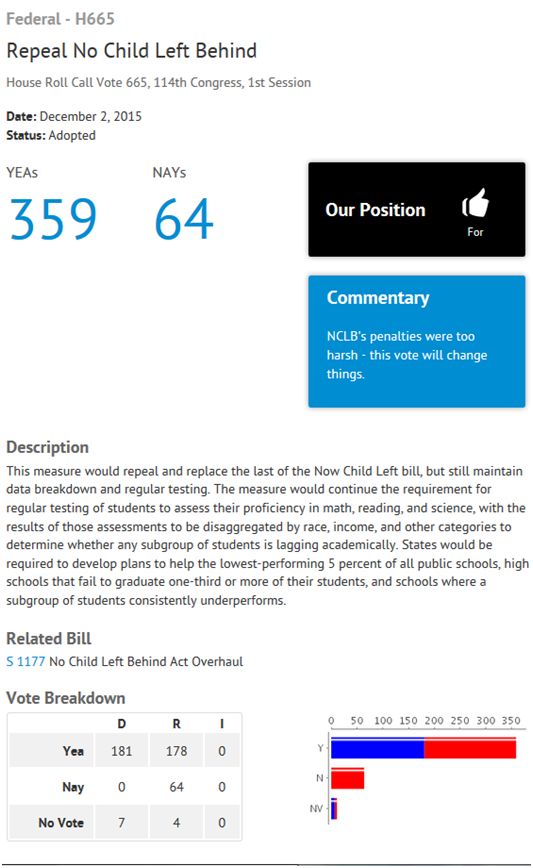One of the key features Engage provides to educate and inform advocates is the vote library feature. Using this feature, you can find and add votes to your Engage site, group them via lists, and then post them onto the site using the “List of Votes” module.
Finding & Adding a Vote:
From the Content menu, select “Votes” to go into the “Vote Management” section of the site–
This page allows you to Add New Votes, manage current votes, and see older votes which have been removed.
To add a new bill, hit the Add New Votes button.
From here you can enter in keywords or the roll call number of the vote. You can also select if you wish to search for a Federal vote, a specific state’s vote or all of the above.
(Note: A Roll Call number is the identification number assigned to a floor vote taken in the House or Senate. If you are unsure of a roll call number, or can’t find a vote by keyword alone, you can always check the official record of Congress).
The search returns results like this:
You can either add a vote individually, or select multiple votes. Once added, you are returned to the vote management page so you can edit the vote and add it to a list.
Editing Votes and Adding to Lists
Once a Vote has been added, you can open the details menu to make changes. Some changes, such as setting a votes public or private, adding them to lists, or setting a position can be made using the selection options at the top of the page. It lets you update votes en masse as opposed to one at a time.
A vote can be edited and updated in the following ways:
- Set a Position: you can state if you Support, Oppose or have no position on the vote here
- Set public/private: by clicking on the eye, you can show the vote publicly, or hide it from the Engage site.
- Set a custom title: Vote titles often do not give enough information, or are not titled the way one expects. Custom Titles allow you to set your own, clarified title
- Set a custom description: Vote descriptions can often be long and tedious. This lets you create your own summary of the vote and highlight your thoughts on the measure.
- Add Commentary: Commentary appears in a highlight box on the vote itself, so you can add brief thoughts here for ease of viewing
- Add to List: Like all content in Engage, to display on the site it needs to be in a list. For more on this, visit Using Lists for Site Management
Once these changes are saved, they are visible on the site. Click “View On Site” to see the vote itself.
Displaying Votes: You can display votes on your site using a “List of Votes” module or via the Candidate/Elected Official scorecard feature.