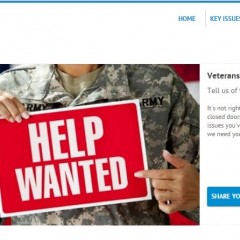Module Type: Featured Story
When an advocate takes part in a Share Your Story engagement, you have the option of spotlighting the story on your public facing site. Hover your mouse over the Engage tab and select Stories to view the stories that have been submitted. On that page, you can view the stories pending your review and approve or deny them. Create a List for the stories to display them on your site. Please Note: Only the stories that you all have...
Module Type: Stream
To add a new stream to a page, click on the “+ add module” button in the page section where you would like it to appear and select Stream. If a module option is faded, as the “Featured Item” option is in the image above, it is not available in that module section. Module Name: The name of the module. The module name will not appear on the public facing site, only in the Engage admin. This field is required. Title: The name that...
Creating Standard Pages
Standard Pages in Engage are the most customizable page option in Engage. Clients can use them to build pages with custom content and other module tools available in Engage. If you plan on using Engage as a micro site or in an iframe, one of the the first things you will have to do is build out a standard page. To edit or create a Standard page hover your mouse over the Sites tab and click on Standard Pages. A simple, default home...
Using Lists for Site Administration
Lists work hand-in-hand with Modules to define how and where content items are displayed on your public facing Engage site. They give you the opportunity to decide which items, and in which order, they will appear. Lists may be comprised of the following items: Engagements Bills Votes Stories (from Share a Story Engagements) Issue Pages To create a List, visit the List page of the Engage admin, click the “Add New List”...