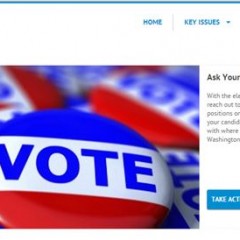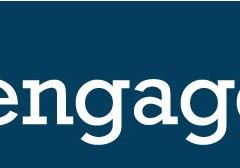List of Engagements Plugins
List of Engagement plugins allow clients to generate javascript bootstrap code to embed a list of Write a Letter and Make a Call, Petition, Share your Story, Act on a Regulation, and Register to Vote Engagement types directly into a website (examples: their main website or a partner’s website) allowing advocates to take action without leaving the page. Start by visiting the Portable Pages admin page and clicking the...
Module Type: List of Engagements
The List of Engagement module will display the Engagements from the list that was chosen. If you select a list that includes other items (issue pages, bills, etc.), only the engagements on that list will be shown on the public facing site. Start by creating your list. To change the order of the items in your list, click on the three dashes found on the far left of the gray link box and drag up or down. To remove an item from your...
Module Type: Featured Items
Featured Item modules appear as a slideshow on your public facing site. The featured item module is only meant to display a list of Issue Pages and Engagements. If you select a list that includes other items (bills, votes, etc.), only the Issue Page and/or Engagement will be shown on the slideshow. Start by creating your list. To change the order of the items in your list, click on the three dashes found on the far left of the gray...
Module Type: Featured Story
When an advocate takes part in a Share Your Story engagement, you have the option of spotlighting the story on your public facing site. Hover your mouse over the Engage tab and select Stories to view the stories that have been submitted. On that page, you can view the stories pending your review and approve or deny them. Create a List for the stories to display them on your site. Please Note: Only the stories that you all have...
Creating Blog Posts
You can create your own custom articles in Engage using the Blog Entries function. Hover your mouse over the content tab and select Blog Entries. Click on Create Blog Entry to get started. Fill out the qualifying information: Title, Publisher, Author, and Content and click Submit. You should, now, see your blog listed on the Blog Entries landing page. Click on () under the Detail column to edit or customize the blog further....