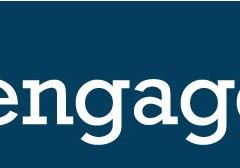News Streams
The stream feature in Engage allows you to display current news stories that are relevant to your cause on your public facing site. Hover your mouse over the “Content” tab and click on “Streams.” Click on “Create Stream” and give it a name. Once you see your stream name on the left side of the screen, select it and click on “Add Feed to Stream” Feeds are the content housed in the...
Using Lists for Site Administration
Lists work hand-in-hand with Modules to define how and where content items are displayed on your public facing Engage site. They give you the opportunity to decide which items, and in which order, they will appear. Lists may be comprised of the following items: Engagements Bills Votes Stories (from Share a Story Engagements) Issue Pages To create a List, visit the List page of the Engage admin, click the “Add New List”...
Using Hidden Questions
When creating a custom question, or adding a question to a form, you have the option of selecting “Hidden” as the input type for the ” Short Text” and “Number” data types. As an administrator, you will enter the default value/answer for the hidden question. You’ll be able to see the hidden field on your form in the Engage admin, but it will not be visible by the advocate on the public facing...
Adding Extra CSS to Your Theme
CSS (Cascading Style Sheets) is a style sheet language used for determining how the HTML of your Engage site should be displayed. In Engage, clients can make tweaks to the CSS of the Theme they are using by adding updated CSS to the “Extra CSS” section of the Themes page. To identify the the CSS determining how and element is displayed you can use the “Inspect Element” tool in both Firefox and Chrome. To use...
Adding Items to Your Site Navigation Menu
The menu bar is a quick way for your users to navigate to other pages within your Engage site. To create a menu item, hover your mouse over the “Sites” tab and select “Menus”. “Home” is already set as a default menu item and you can add additional pages by selecting the page name from the “Select Links” box. The page will appear underneath the “Home” menu item. This is the...