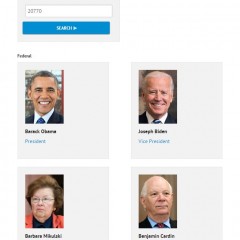Adding Engage Content to Another Site Using iFrames
Clients have two options when using iFrames to add content to their site: embedding an active Engage page or embedding a specific engagement. To get started select “Portable Pages” from the “Sites” navigation item and click on the <iframe> tab on the left of the page. On the iFrame page of the Engage admin you’ll find a quick tool that allows you to select a published page or active engagement and...
Module Type: Custom Content
The Custom Content module is the most customizable module type for your Standard Page. Enter any text, link, code and/or media content in this module. To add the custom content module to your public facing site, hover your mouse over the Sites tab and select Standard Pages. Click on the “+ add module” button in the page section where you would like it to appear and select Custom Content. If a module option is faded, as the “Lookup...
Module Type: Lookup Officials/Candidates
The Lookup module type allows an advocate to lookup their local, state, and federal officials by entering their zip code. To add the lookup module to your public facing site, hover your mouse over the Sites tab and select Standard Pages. Click on the “+ add module” button in the page section where you would like it to appear and select Lookup Officials/Candidates. If a module option is faded, that means that it is not available in...
Module Type: Registration
The registration module allows advocates to sign up for your mailing list by filling out the registration form. To add the registration module to your public facing site, hover your mouse over the Sites tab and select Standard Pages. Click on the “+ add module” button in the page section where you would like it to appear and select Registration. If a module option is faded, that means that it is not available in that module section....
Module Type: List of Bills
The List of Bills module will display the bills from the list that was chosen. If you select a list that includes other items (issue pages, engagements, etc.), only the bills on that list will be shown on the public facing site. Start by creating your list. To change the order of the items in your list, click on the three dashes found on the far left of the gray link box and drag up or down. To remove an item from your list, click...